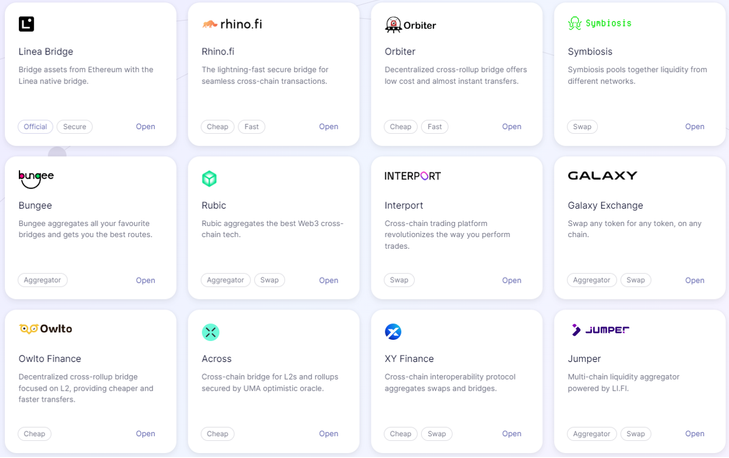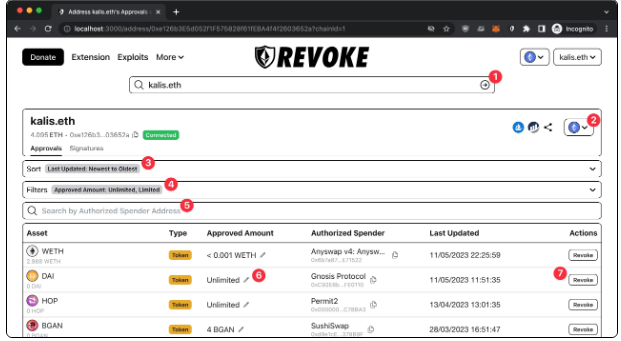In conclusion, by using either of the two methods above, you can easily achieve multi-instance browsing and true IP isolation in Google Chrome. We hope this guide helps boost your workflow and browser efficiency!
Guide to Running Multiple Instances of Chrome: How to Achieve Independent IP Isolation?
For Web3 professionals, it’s often necessary to manage multiple accounts simultaneously to boost operational efficiency and enhance marketing performance. However, if these accounts share the same IP address, they can easily be flagged by platforms as linked, potentially triggering security checks or even bans. Simply using incognito mode or Chrome’s multi-user profiles is not enough to achieve true IP isolation.
So, how can you fully isolate IP addresses? The answer lies in using proxy management extensions combined with proxy IPs! In the following guide, we’ll walk you through two effective methods to run multiple Chrome instances with independent IP addresses. If you’re interested, keep reading!
Method 1: Using SwitchyOmega (ZeroOmega) + Proxy IP
SwitchyOmega (or ZeroOmega) is a powerful proxy management extension that allows you to assign different proxy IPs to different tabs or windows within the same browser—effectively achieving IP isolation.
To put it simply, SwitchyOmega is like a remote control, and the proxy IP is the TV. You use the remote to switch between different channels, allowing you to access various web content (i.e., browse the internet under different IP addresses).
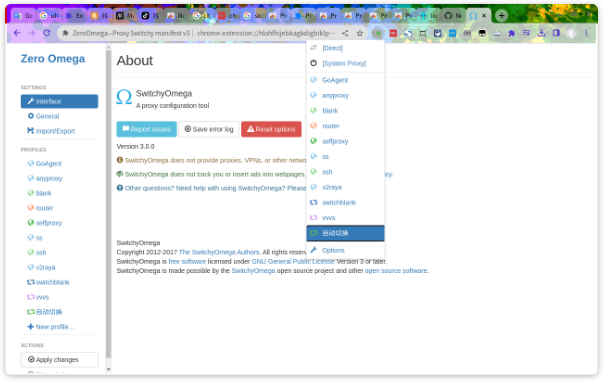
How to Use:
1. Install SwitchyOmega (or ZeroOmega)
-
(1) Open the Chrome browser and go to the Chrome Web Store.
-
(2) In the search bar, type “SwitchyOmega” or “ZeroOmega” and click “Add to Chrome.”
-
(3) After installation, go to the extensions management page (
chrome://extensions/) and enable the extension.
2. Obtain Proxy IPs
To achieve true IP isolation, you’ll need to use a proxy IP service. We recommend IPFoxy, which offers global IP addresses with various protocols to meet your cross-border online needs.
-
Visit the official IPFoxy website, and purchase the proxy IPs you need.
-
Choose from residential IPs, datacenter IPs, or static IPs to avoid detection by platforms.
-
Record your proxy’s IP address, port, and protocol (HTTP/HTTPS/SOCKS5).
3. Configure SwitchyOmega (or ZeroOmega)
-
(1) Open the SwitchyOmega extension and click “Create a New Profile.”
-
(2) Choose the appropriate proxy type (HTTP/HTTPS/SOCKS5), enter the proxy IP address and port, and click “Apply Changes.”
-
(3) You can now create multiple proxy configurations according to your needs, for example:
-
TikTok Account 1 → U.S. Proxy
-
TikTok Account 2 → U.K. Proxy
-
TikTok Account 3 → Canada Proxy
-
-
(4) Enable the proxy: Select the desired proxy profile to ensure each browser tab or window runs under a different IP.
Advantages:
-
Easily switch between IPs without repeatedly changing browser settings.
-
Suitable for platforms like TikTok, Facebook, Google Ads, etc., reducing multi-account linkage risks.
-
Supports SOCKS5/HTTP/HTTPS proxies for enhanced privacy and connection stability.
Method 2: Using SessionBox + Proxy IP
SessionBox allows you to create multiple isolated sessions within the same browser. Each session operates independently, meaning you can log in to multiple accounts simultaneously without sharing cookies or local storage.
1. Install SessionBox
Just like Method 1, search for SessionBox on the Chrome Web Store and install it.
2. Configure Proxy IP
-
(1) Open SessionBox and locate the session you want to configure.
-
(2) Click the gear icon (Settings) to access advanced settings.
-
(3) Find the “Proxy” option and choose “Manual Proxy.”
-
(4) Enter the proxy IP information you purchased from IPFoxy:
-
Proxy protocol: Select HTTP / HTTPS / SOCKS5 depending on your service.
-
Proxy IP address
-
Port number
-
Username & Password (if your proxy requires authentication)
-
-
(5) Click “Save”, then reopen the session window. Your account will now run under an isolated IP address.
Advantages:
-
Log in to multiple accounts within the same browser—ideal for eCommerce sellers and social media managers.
-
Sessions do not share cookies or local storage, avoiding account linkage.
-
When combined with proxy IPs, it enables true IP isolation.
© Copyright notes
The copyright of the article belongs to the author, please do not reprint without permission.