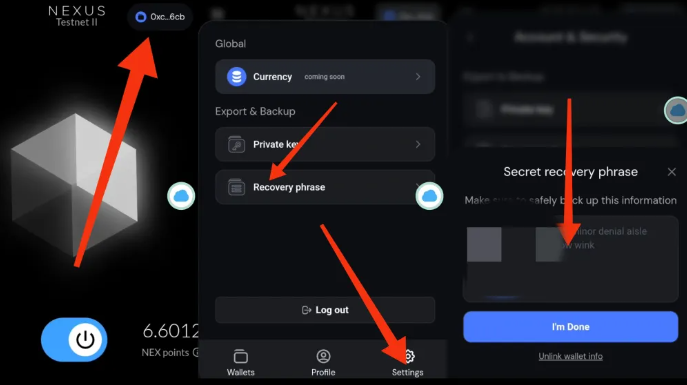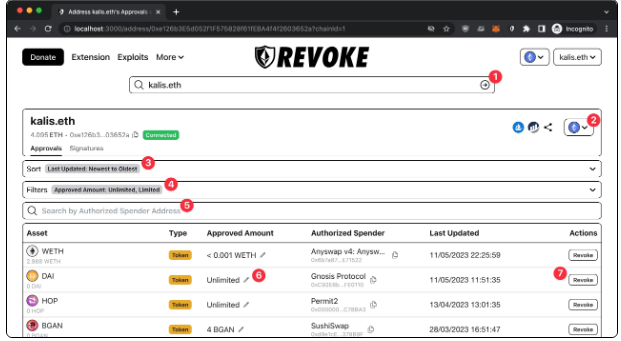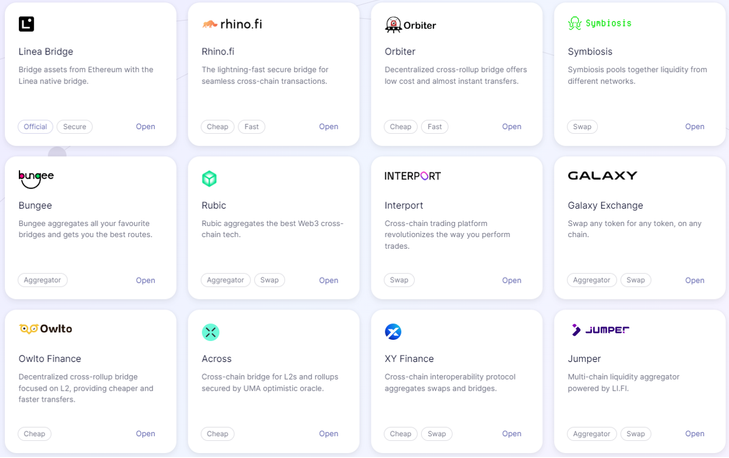Please visit https://photon-sol.tinyastro.io/ and connect your wallet using Phantom.

First, click on “Connect Wallet.” This wallet will be the one you use to log into Photon. We are currently using the Phantom wallet app.

After connecting your wallet to Photon and logging in for the first time, you will see the interface shown above. Once you click the “Generate” button, a new trading wallet will be created for you. To ensure maximum account security, the private key of your Photon trading wallet will be displayed only once.

Use your finger or mouse to slide the button all the way to the right. Then, you’ll be able to copy your Photon trading wallet’s private key. Be sure to store it in a secure place, and click Next to continue.

On this page, you can transfer SOL to your Photon wallet address. Click Next again, and we’ll be ready to start trading!
Wallet Balance + Transferred Funds

You can always view your wallet balance in the top-right corner and click on it to navigate to the funds transfer page.
Deposit: You can deposit any amount of SOL from the corresponding fund wallet into your Photon trading wallet. Click “Deposit,” and the fund wallet will pop up a confirmation page and request to complete the transaction.
Withdraw: Enter the amount of SOL you wish to withdraw, then click “Withdraw,” and your SOL will be transferred to your connected wallet.
© Copyright notes
The copyright of the article belongs to the author, please do not reprint without permission.